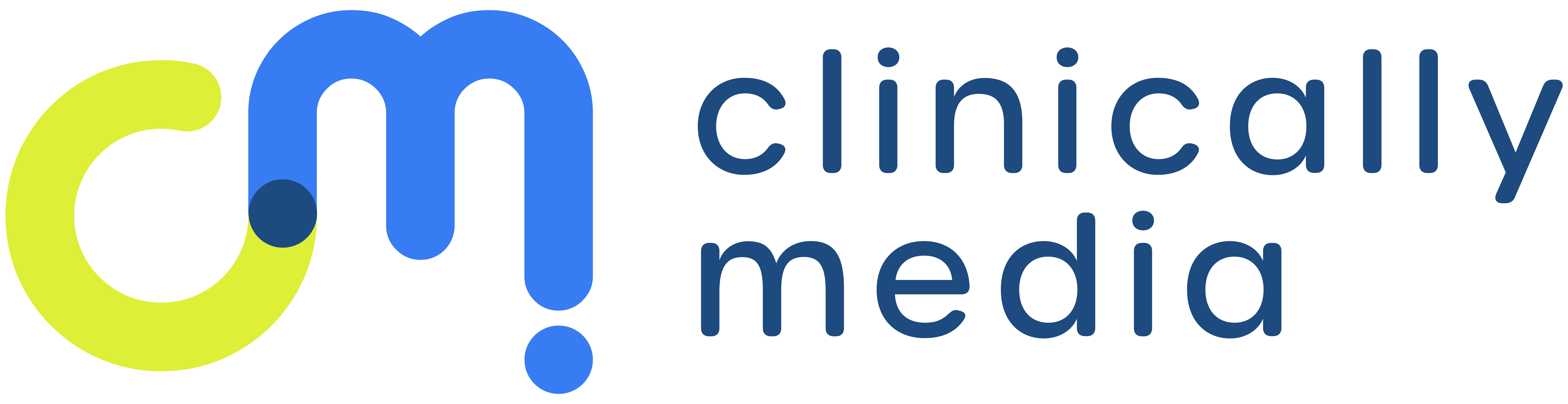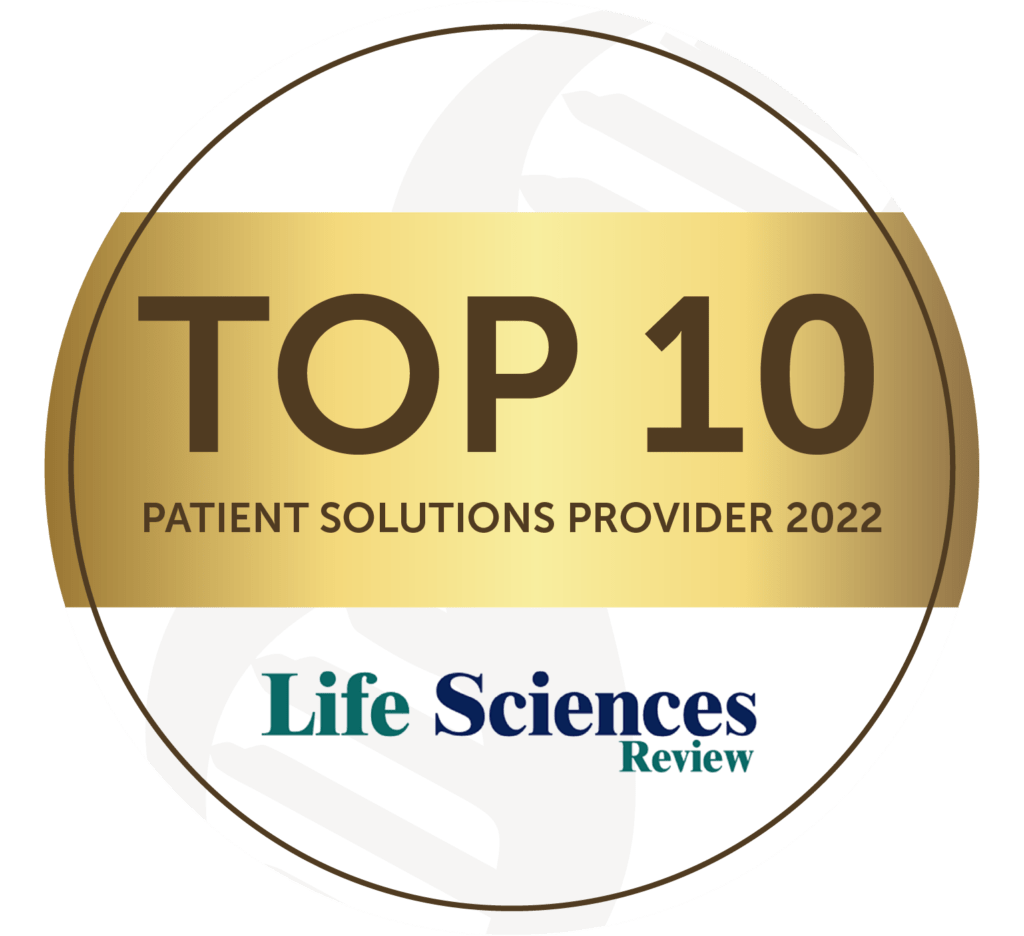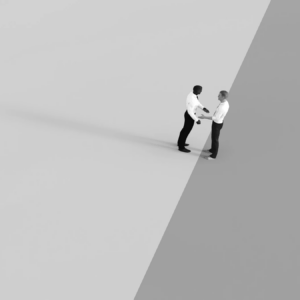User Roles
Depending on your involvement in the trial, you will be given a user role; Trial Admin, Trial Admin (Read Only), Clinic Staff or Clinic Manager. Your user role will determine the level of access within Clinically Portal. See sections below to learn which user roles have access to which sections.
Trial Admin (Read Only) users have access to all the same sections of the Clinically Portal as Trials Admin users, however Trial Admin users are able to edit and add information. Additionally, both Trial Admin (Read Only) and Trial Admin users do not have access to patients’ PHI; Name, Email, Phone Number, etc.
Clinica Managers and Clinical Staff are assigned to specific sites instead of being assigned to a trial. Our team will confirm which sites should be assigned to whom when first setting up the accounts.
Our team will confirm which roles your team members should be given as well as which trial and or sites they should be assigned to. If you have questions regarding which user role you have or should have, please contact us at contact@clinicallymedia.com.
Use the search bar throughout your Clinically Portal account to search for specific information; Trials, Sites, Patients, or Users.
Manage Trials
Click on Manage Trials to view specific trial information including:
- Trial ID
- Trial Name
- Protocol Number
- Sponsor
Easily click into the Manage Sites and Manage Patients section of your account.
Only Trial Admin and Trial Admin (Read Only) users will have access to this section.
Manage Sites
Click on Manage Sites to view a list of sites participating in the trial(s). View site information including:
- Protocol
- Site #
- PI (Private Investigator)
- Site Name
- Address
- City
- State
- ZIP
Only Trial Admins, Trial Admin (Read only) will have access to the Manage Patients section of Clinically Portal.
Manage Patients
If your user role is Clinic Manager or Clinic Staff click Go to Dashboard to access the Manage Patients section of your Clinically Portal account.
Click on Manage Patients to view referral information including:
- ID and Sire
- Prequalification date
- Last name (Clinica Manager and Clinic Staff only)
- First name (Clinica Manager and Clinic Staff only)
- Email address (Clinica Manager and Clinic Staff only)
- Referral Source
- Contacted status
- Prescreen status
- Screening Visit date
- Status; Pending, Randomized, Not Randomized
- Notes
- Attachments
- Flagged referrals
Edit Referral Information:
Hover over the referrals ID number and an EDIT button will appear. Click on the EDIT button to open the Patient’s profile on the right side of your screen. Here you can edit patients information, update patients statuses, add notes and attachments, etc.
Important Note: The more up to date the patients profiles are, the more accurate enrollment data and reporting will be. So please keep the patient’s information as up to date as possible!
Other Useful Tools to Manage Patients:
If you want to add an outside referral to your Clinically Portal account, click and enter all applicable information. Press OKAY to save.
If you want to edit the Manage Patients Dashboard, click to edit what patient information you are viewing. Un-check mark any information you do NOT want to view on your dashboard.
Toggle between pages or adjust how many rows are showing per page at the bottom of the screen. Change to 10, 25, or All rows per age.
Click Study Materials in the top right corner of your account to access specific documents. If you can’t find a specific document, email us at contact@clinicallymedia.com so we can make sure it’s provided to you.
Trial Admins, Trial Admin (Read only), Clinic Manager and Clinic Staff will have access to the Manage Patients section of Clinically Portal.
Manage Users
Click on Manage Users to view which team members have access to Clinically Portal. View user information including:
- Name
- Site Number (if applicable)
- Site PI (if applicable)
- Site Name (if applicable)
- Trial
If any user information needs to be updated or a user needs to be added or removed, please email us at contact@clinicallymedia.com.
Only Trial Admin and Trial Admin (Read Only) users will have access to this section.
Reporting
Click on Reporting to view consolidated information regarding a specific trial including:
- Site PI
- Site Number
- Number of Users
- Clinic logins
- Prequalified patients
- Randomized patients
- Not Randomized patients
- Pending patients
- Contacted patients
- Screening Visit scheduled
- Last Login
Only Trial Admin and Trial Admin (Read Only) users will have access to this section.